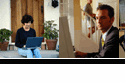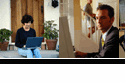| |
Wimba
- Voice and Text Chatting, with
archiving funtionality
- Voice Board postings
- Voice
Presentations
- Voice
Assessment
|
Using Wimba at NC State
- Wimba
is now accessed through WebCT Vista
- Request
your courses through Vista
- Login
to Vista
- Select
your course from your Course List
- Find
the voice tools on the build pane, in the lower left
corner, by clicking on "More Tools".
- Note:
Actually, no, there is no Powerlink developed for the
Oral Assessment Builder. This is only accessible within
the Voice
Tools Manager. If
you are interested in building Voice Assessments you
have two options at this time:
-
Create a Voice Board and set the threading option
to Private Threads. Now each topic that you
create within the Voice Board can be a question in
the Assessment. When students login to the Board
they will see ONLY the questions you have created,
but will not see other students responses (because
you set Private Threads). The teacher on the other
hand will be able to see all students responses when
he logs in to the board.
- You can also use a third-party assessment tool, and
so long as this tool allows you to insert HTML into
the questions/ response choices you can embed Voice
Recordings by copying the javascript from the Voice
Tools Manager (look at the Publishing options for
the tool you created)
|
Wimba Examples
| Voice
E-Mail | FLS101 |
Voice
Direct |
Assessment | |
Horizon Wimba Help
|
| |
Current Wimba Users
Cathy Boatwright
Helga Braunbeck
Phillip
Carter
|
Mark Darhower
Jennifer Despain
Scott Despain
|
Carolyn
Quarterman
Tonya Smith-Holliman
Nancy Swisher
|
Email them |
Manual Wimba
- Legacy
approach to using Wimba ...
- If
you have an account go to NC
State's Wimba page
- If
not, instructors should email Scott for
an account
- Instructors
should register their students by downloading the
student information from TRACS then sending it to
Scott, following the format of the sample files below:
|
| |
|
|