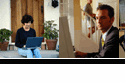HA 238 uses a dual-monitor setup—the computer monitor and the projector “monitor”--the projector is treated like a second monitor. Students cannot see what is on the computer monitor. Whatever you want students to see you will need to "drag" those application windows to the extended/second monitor--the projector. Therefore, if you want students to see a browser window, drag that window to the right and past the boundary of the podium monitor and then it will appear on the projector screen. It sounds crazy but it works. You can do the same with PowerPoint presentations, videos, etc. If you want to see how this works, visit Tony in WI 310. He has a dual-monitor setup and can show you how it functions.
Also, the application window you want to drag must be “dragable”. If it is maximized you cannot move the application window around. For example, after you start Firefox/IE Explorer/Netscape, make sure that the window is not maximized. The three icons in the upper-right should look like this:

If it looks like the image below, click on the middle icon.

This allows you to drag application windows between the monitor and the projector.
Try this right now to make sure that you can move windows around the desktop on your computer.