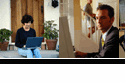
| Support Home Foreign Keyboards FLL Network Drive Worskshops Antivirus Protection Audacity LAU 214 LAU 216 Course Support Web Publishing I-Videos FAQ General |
Converting tape recordings to CD |
Follow the instructions below to convert an audio tape to a CD. Be sure to follow all applicable copyright laws. 1. Ensure that you are complying with all applicable copyright laws when making a copy of the original audio recording. 2. If you do not have sound recording software on your computer, download Audacity. You will use this program to record and save the audio files. 4. You will also need to download the LAME dll in order to "FILE" and "EXPORT AS AN .MP3" the files. There is a link on the above page to help you locate and download this .dll file. 5. After installing Audacity, connect your tape player to your computer. Use the cable that connects external speakers to your computer. Put one jack in the "headphone" port of your tape recorder, and the other jack in the "record" or "microphone" port of your computer. 6. Start Audacity recording and then start your tape player. You will see the sound being recorded and the recording level. You may need to adjust the volume control on the tape player so that the recording is loud enough, but not too loud. 7. Save your files as .mp3 files (FILE and EXPORT AS .MP3). If you want the sound file to be broken up into segments or "songs" you need to save and export your files individually. You can edit and break up the hour-long recording using Audacity. 8. Import the files into iTunes or Windows media player and then burn a CD as an audio CD and not a data CD. |
| |
|
Comments
to: despain@ncsu.edu |
