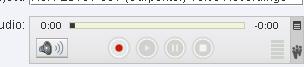1. Authenticate into the NCSU System using your MyPack credentials.
2. Once you successfully authenticate you will be taken to the Wimba Recordings page. Read the instructions there.
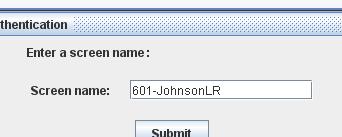
3. From that page browse to the Wimba Authentication screen. If you are not able to see the Authentication screen, try using a different browser (IE or Firefox or Safari) to see if you have better luck.
4. Use the "Screen name" section of the authentication screen to log in. Log in using SectionNumberLastNameFirstInitialSecondInitial as your screen name (e.g. 601-JohnsonLR or 001-SmithJS), then click on SUBMIT.
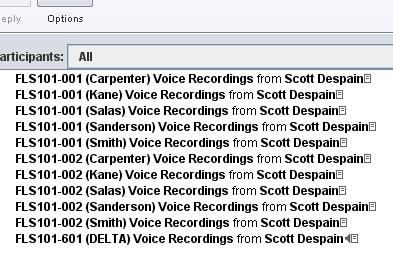 5. Remember that, once the Wimba window loads, if there are multiple messages, click once on the message that corresponds to your section/instructor in order to select that message.
5. Remember that, once the Wimba window loads, if there are multiple messages, click once on the message that corresponds to your section/instructor in order to select that message.
(If you are having browser troubles visit this link to check your browser.)
 6. Click on the Triangle of the FLS101-601 section/group to expand the group. Find your original recording and then click on it once. (If you do not find your recording, respond to my section/group message by clicking on the triangle, which will close up the group, then click on the group once.)
6. Click on the Triangle of the FLS101-601 section/group to expand the group. Find your original recording and then click on it once. (If you do not find your recording, respond to my section/group message by clicking on the triangle, which will close up the group, then click on the group once.)
7. With your original recording selected, click on the reply button so that you reply to your first message.
8. Record the two paragraphs and seven sentences above. (For ease of recording, copy the paragraphs/sentences and paste them into the message section of your reply.) Click on the round ball to record your voice, the SQUARE to stop,
and the TRIANGLE to listen to your voice recording:
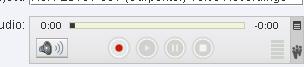
9. You will have only two minutes to record as much as you can of the two paragraphs and seven sentences. Listen to your recording to make sure that it sounds right. Re-record as necessary, then click on POST.
One helpful hint: Make sure that
your microphone is between 2 and 3 inches away from your mouth. This
will keep the over modulation to a minimum when you record.
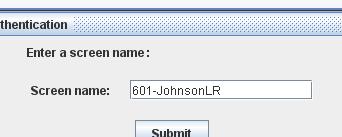
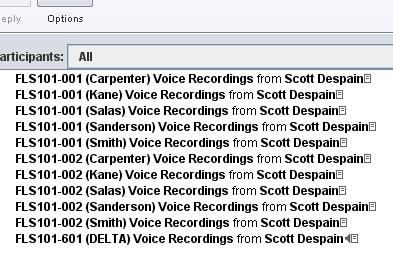 5. Remember that, once the Wimba window loads, if there are multiple messages, click once on the message that corresponds to your section/instructor in order to select that message.
5. Remember that, once the Wimba window loads, if there are multiple messages, click once on the message that corresponds to your section/instructor in order to select that message.  6. Click on the Triangle of the FLS101-601 section/group to expand the group. Find your original recording and then click on it once. (If you do not find your recording, respond to my section/group message by clicking on the triangle, which will close up the group, then click on the group once.)
6. Click on the Triangle of the FLS101-601 section/group to expand the group. Find your original recording and then click on it once. (If you do not find your recording, respond to my section/group message by clicking on the triangle, which will close up the group, then click on the group once.)