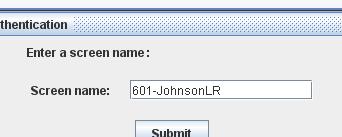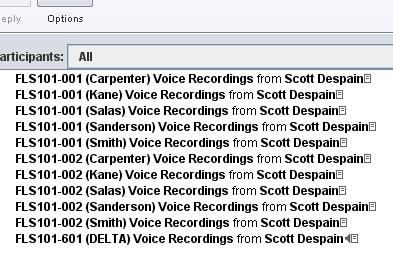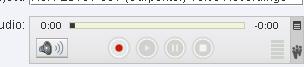Proyecto #3 - Voice Sample Submission #2 |
|||
Folollow the steps below to login to Wimba and record your voice. BE SURE TO READ ALL OF THE INSTRUCTIONS BEFORE VISITING THE WIMBA LOGIN SCREEN.
Note 1: This project should take no more than 5 minutes; using the technology is not the point; making a good quality recording of your voice is; if you have any problems with this assignment, quickly contact your TA via email or call them at the office during office hours. Note 2: This is your second recording; we assume that you will have improved from your first recording and that you sound more like a native speaker |