FLL
PROFESSIONAL DEVELOPMENT WORKSHOPS |
|
|
Remote
Desktop Connection |
RDC: What's it good for?
- Watch the demonstration ...
- Work at home by connecting to your office computer. Do everything computer-wise that you would do in the office, at home.
- Teaching in the classroom, connect to your computer to make changes to your web space, check grades, show a file, etc.
- Print out things to be picked up in the morning ...
- Note: While a dial-up connection works, you will have a more satisfying experience with DSL or Cable.
Step 1 - Find your IP (so you know which computer to connect to)
- Click on START and ALL PROGRAMS and ACCESSORIES and COMMAND PROMPT
- At the c:> command prompt type ipconfig and press the ENTER key
- Write down your IP Address, such as "152.1.192.12"
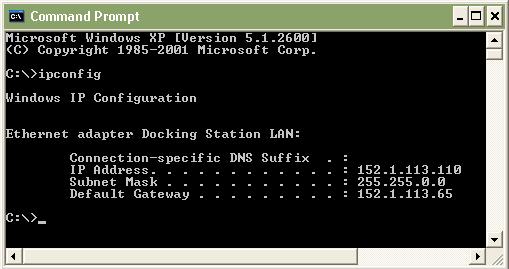
- What's the IP Address of the computer you are using?
Step 2 - Make your office computer connectable
- Click on START and CONTROL PANEL and SYSTEM and REMOTE
- Select "Allow users to connect remotely to this computer"
- Click on OKAY
- Is the computer you are currently working on connectable?
Step 3 - Connect to your office computer
- Click on START and ALL PROGRAMS and ACCESSORIES
- Click on COMMUNICATIONS and REMOTE DESKTOP CONNECTION
- Enter your IP ADDRESS
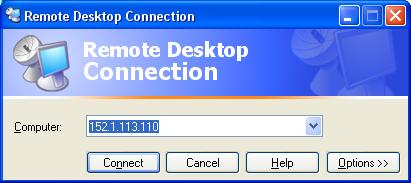
- Click on OPTIONS to make changes according to your connection
- Click on CONNECT
- At the login prompt enter your USERNAME and PASSWORD
- You are in!
- Minimize the connection by clicking on the "_"
- Copy things between your two computers ...
- Tip: Add the RDC as a shortcut icon on your desktop