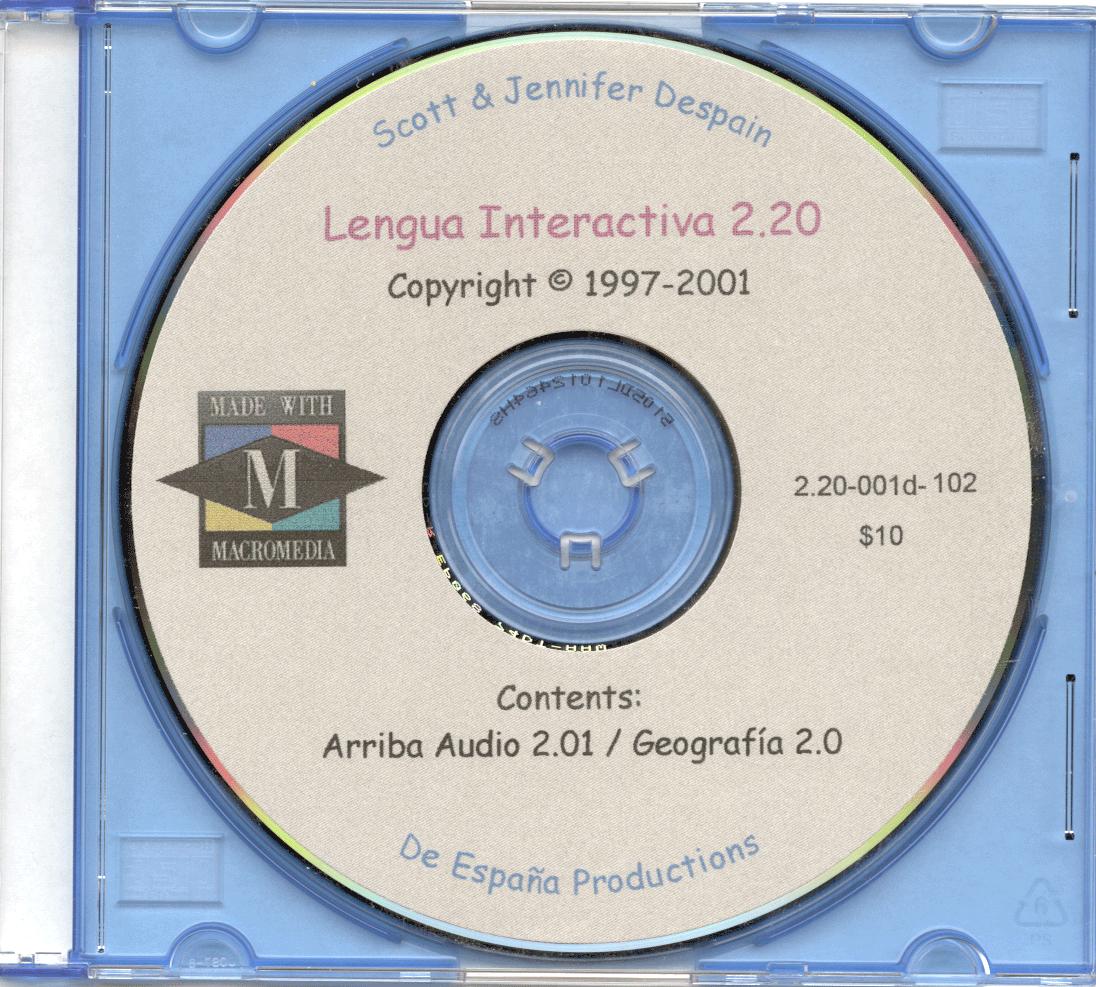Lengua Interactiva 2.21
Copyright © 1997-2000 Scott & Jennifer Despain
All rights reserved.
Score Collection
Troubleshooting
Contents
Arriba Audio 2.01 (Digital duplicate of the listening
comprehension exercises to accompany ¡Arriba!, 2nd edition)
Geografía 2.01 (Geography module to test
and tutor students on Hispanic geography)
Minimum System Requirements
Windows 3.1/95/98/NT/ME/2000, 16 MB Ram, 486 66
mhz, VGA, 4X CD Drive.
Authors
Scott & Jennifer Despain
Cost
$0 for students using the program in HA362/FLTC
$10 for NC State students
Availability
Available now by emailing Scott
Despain or Jennifer Despain
(despain@unity.ncsu.edu) |
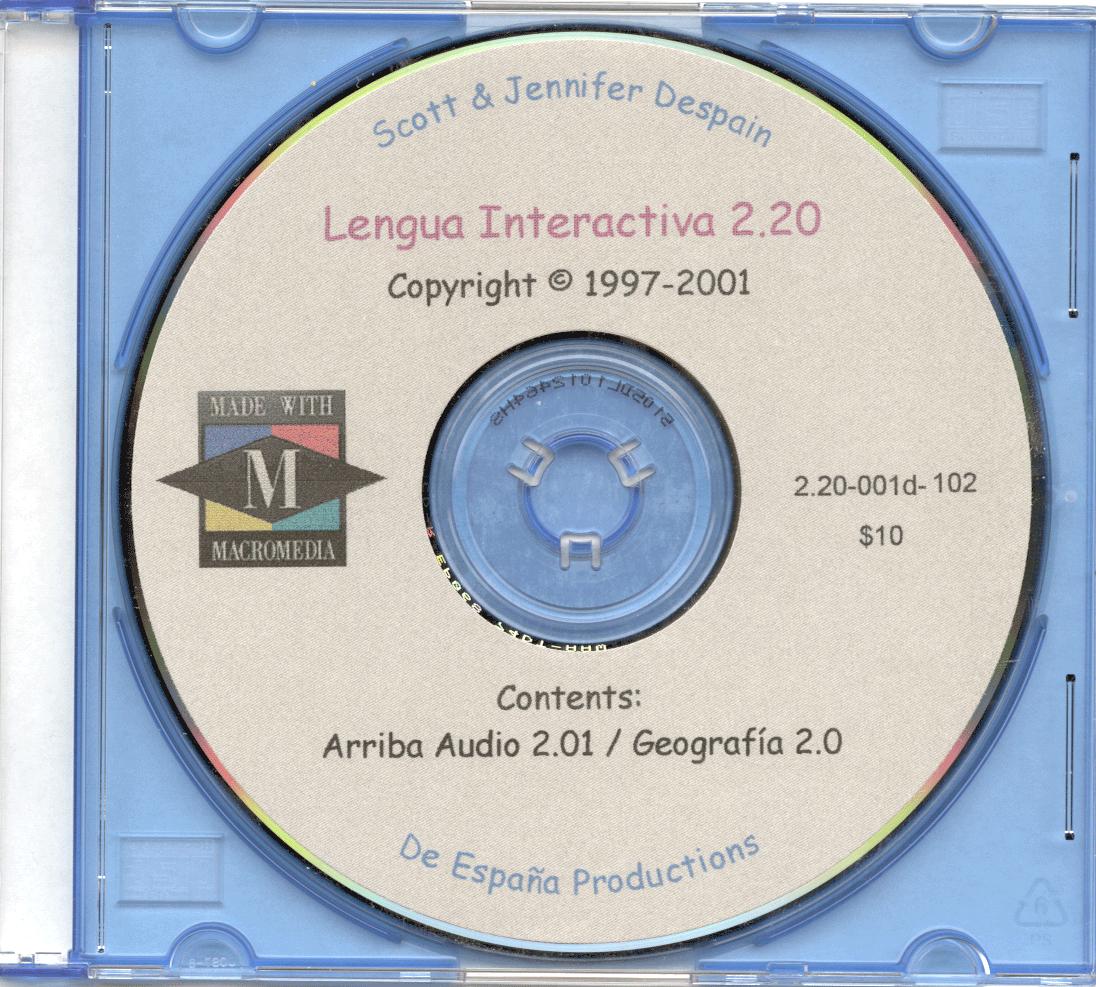 |
Score Collection
Students should select MY RECORDS from the main
menu. After ensuring that the printer is on and properly connected, click
on VIEW & PRINT. A report similar to the following will print and should
then be delivered to the professor:
Hurst, Jennifer - 123451234
----------------------------------------------------------------------
|
Time Ended
|
# of minutes
|
Course-Section
|
Program Title
|
Date
|
7:01 AM
8:10 AM
7:24 AM
8:02 AM
8:10 AM
8:14 AM
8:26 AM
8:38 AM
|
10
25
11
24
19
17
0:46
12
|
101-005
101-005
101-005
101-005
101-005
101-005
000-000
101-005
|
Arriba Audio (01)
Geografía
Arriba Audio (02)
Geografía
Arriba Audio (03)
Geografía
Arriba Audio (04)
Geografía
|
09/11/98
09/15/98
09/22/98
09/30/98
10/01/98
10/11/98
10/21/98 *
11/02/98
|
Note 1: After 2 minutes of user inactivity the program will automatically
end the chapter session.
Note 2: Sessions that end with the '*' indicate that the program was
aborted prematurely. The times given are minutes and not seconds ( in the
above example, 0:46 = 48 or 49 minutes). Students will only be missing
2 or 3 minutes of recorded time if the program is ended prematurely.
Troubleshooting
1 - On the main page, I don't see "Your Records",
but rather "Student Records", and the program cannot find any records for
me. What could cause this?
-
Explanation 1.1 - You are inadvertently using the wrong version
of the program.
-
Solution 1.1 - If the CD does not start automatically, you should
open Windows Explorer, then view the files in your CD drive. You must run
the program "Lenguais.exe" found in the LI-20 directory, and not "Lenguai.exe".
(See the back of the CD case for the instructions.)
2 - I tried to VIEW/PRINT my records to bring
to my professor but the program cannot find any records for me. What could
cause this?
Explanation 2.1 - You completed your activities on one computer,
then went to a different computer to print off your results.
Solution 2.1 - Go to the computer on which you originally completed
the exercises and print off the report from that computer. (Your information
and scores are not saved on the CD.)
-
Explanation 2.2 - You made a mistake when entering your ID the first
time around, when you actually completed the activities. Later you went
to print off your report, entered your ID correctly, and it could
not find any records for that ID.
-
Solution 2.2 - Email despain@gw.ncsu.edu
or call (919) 513-2461 and we'll see if we can find the files for you.
-
Explanation 2.3 - You are inadvertently using the wrong version
of the program.
-
Solution 2.3 - If the CD does not start automatically, you should
open Windows Explorer, then view the files in your CD drive. You must run
the program "Lenguais.exe" found in the LI-20 directory, and not "Lenguai.exe".
(See the back of the CD case for the instructions.)
3 - I cannot get the program to work, or work
correctly. What might be the problem?
-
Explanation 3.1 - You have copied the CD to your hard drive and
are attempting to run the program from your hard drive.
-
Solution 3.1 - Lengua Interactiva will only work correctly if run
from the CD; it should not be "installed" to the hard drive. Insert the
CD and then follow "Solution 2.3".
-
Explanation 3.2. You are running a program in the background, or
actively, that is preventing Lengua Interactiva from functioning correctly.
-
Solution 3.2. Close all other programs prior to starting Lengua
Interactiv, and do not jump between it and any other program while completing
the exercises.
-
Explanation 3.3. You are inadvertently using the wrong version of
the program.
-
Solution 3.3. If the CD does not start automatically, you should
open Windows Explorer, then view the files in your CD drive. You must run
the program "Lenguais.exe" found in the LI-20 directory, and not "Lenguai.exe".
(See the back of the CD case for the instructions.)
-
Explanation 3.4. You have a defective CD.
-
Solution 3.4. Email despain@gw.ncsu.edu
or call (919) 513-2461 to get your CD swapped for a new one.