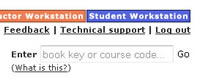| Course: | FLS101 - FLS201 |
| Code: | ?????? (see the course syllabus for the specific Course Code) |
| Book(s): | Plazas - Lugar de encuentros 4th Edition Workbook/Lab Manual |
|
To enroll in this course, please do the following: Step 1. Log into your Quia account If you already have a Quia account: 1. Go to http://books.quia.com 2. Go to Students and click Log in. If you do not have a Quia account: 1. Go to http://books.quia.com 2. Go to Students and click Create new account. 3. Fill out and submit the form. Remember to write down your username and password. Step 2. Purchase book or enter book key In this step, you will activate your Quia book by entering a book key. (If you have already activated your book during a previous term, then you don't need a book key. Follow the instructions in the third section below.) If you already have a book key: If a book key came packaged in a Quia trifold with your textbook or if you purchased a book key separately, follow these instructions. 1. Go to http://books.quia.com 2. Go to Students. 3. Enter your book key in the field labeled Enter book key. The book will be added to your account. Note that book keys may only be used once; your book key will become invalid after you use it. 4. Verify that your name is displayed properly. The name that you enter here is what will be displayed to your instructor, so be sure to spell your first and last names correctly. Click the check box and press Submit. 5. Enter your instructor's course code, ?????? (see course syllabus), in the field labeled Enter Course Code (next to your book). To add additional books to your account, enter the book key in the field labeled Enter book key. If you do not have a book key, you can purchase one using a credit card: 1. Go to http://books.quia.com/books/bookstore.html 2. Find your book and click Buy. When prompted, enter your instructor's course code: ?????? If you already have an active book in your account from a previous term: 1. Go to http://books.quia.com 2. Go to Students. (You should already be logged in. If not, log in.) 3. Find the book and click Enroll. 4. Enter your instructor's course code: ?????? (See course syllabus) You are now enrolled in your instructor's course. To access your Student Workstation in the future, go to http://books.quia.com and log into your account. You will be able to open your book, submit activities, view your results, and view your instructor's feedback. If you have any questions about these directions or about any other topic, please contact Quia Support at http://books.quia.com/support.html. |
||
If you are having trouble finding the Lab Manual (listening comprehension) activities ... By default, Quia takes you to the Workbook activities. To find the Lab Manual activities, up in the breadcrumbs section of the page you need to click on the name of the particular chapter you are working on. You will then be able to select either the Workbook or the Lab Manual:
|
||
| I bought the wrong version of the Quia Lab Manual/Workbook. If you purchased your online book access from the Quia Bookstore within the last 30 days, provide them with the confirmation number that was emailed to you, and they will refund your purchase. You will then be able to purchase the correct online book access for this class. If you purchased your online book access from a bookstore, return to the bookstore, plead for mercy, and see if they will allow you to return it. If you have already used the book key you will not be able to return it. |
||
I have the iLrn textbook but I'm having trouble with the course code; my course keeps getting dropped; I can't get to the activities in eSAM; my TA cannot see my scores.
|