OPTION 1 (on campus)
- Go the FLTC labs and click on the "AFS Drive" icon or to the UNITY lab (downstairs) in the Laundry
- Log into your Unity account with your UnityUsername and your UnityPassword
- Click on MY COMPUTER and browse to your AFS Unity Space Drive (usually Drive K)
- You will find all of your web files in your WWW directory
- You now have direct access to your web files; you may edit, save and delete these files as you wish without any "publishing" steps
OPTION 2 (off campus)
- Using Internet
Explorer 5.5 or higher, browse to the following url (replacing YourUnityName):
- ftp://YourUnityName@ftp.ncsu.edu/www/
- Select the file (and any correponding folders) that you want to edit
- Drag them to your desktop
- Edit and save the file, then close the program used to edit the file
- Drag the file (and its folder) back to the Internet Explorer window.
- Note: It may be necessary to delete the file (and folder) in the Internet Explorer window before you try to put the file back. Be very sure that you do have a copy before you delete files in your WWW folder, because once they are gone, they are basically gone. (It is true that UCS maintains backups, but often it is easier and quicker to re-enter info rather than trying to recover the page.)
OPTION 3 (on or off campus PC)
Get the software ...
- Obtain WS-FTP LE by browsing to TUCOWS http://www.tucows.com/ selecting your state, and then searching for WS-FTP LE. Download the software.
- Install the software (double-click on the file you downloaded and follow the prompts)
Setup the software ...
- Setup up your connection with the following settings for UNITY space:
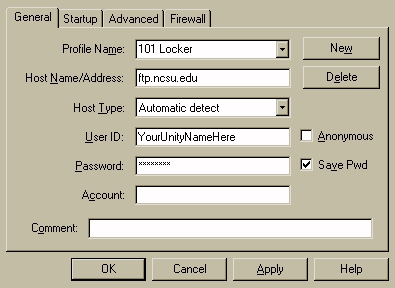
- Replace "101 Locker" with a profile name of your choice (such as UNITY space)
Run the software ...
- Browse to the files you want to send to your UNITY space (on your floppy, Zip, hard drive) using the left side of the program
- Browse to the directory (usually www) where you want to send the files using the right side of the program
- Click on the appropriate arrow to send the files
- You can also remove files from your WWW space using the program
- Read HELP for additional information and settings
OPTION 4: Read this page and use the following url, exchanging your UNITY id, etc., for mine:
ftp://despain@ftp.eos.ncsu.edu/afs/unity.ncsu.edu/users/d/despain/www/
Here are settings for FTP'ing to your social account web space:

Replace "jhdespai" with your SOCIAL username.
Your web files should be in your HTML Docs directory.
If your web space is located on SASW, here are settings you use under the startup tab to automatically enter your SASW space:

Note: You will need to replace "despain" with your own account name ...
For MAC users at the office:
- Be sure you are logged into the network using your unity username (click on the small padlock icon in the upper right-hand corner).
- Click on the Apple icon in the upper left-hand corner and select CHOOSER and then APPLESHARE.
- Click on the IP share button and enter "afp.unity.ncsu.edu" and OK.
- Your AFS space appears as a drive icon on the left. Your files are located in the WWW subdirectory.
- Once you are done you can remove the AFS space by clicking on FILE and REMOVE.
- Also be sure to logoff by clicking on the padlock icon again and choosing LOGOFF
For MAC users at home:
Use FETCH (http://fetchsoftworks.com) or another FTP program to ftp to your unity space using the following ftp site:
ftp.ncsu.edu