 |
Pretest
Steps
- Restart the computer (CTRL + ALT + DEL, Shutdown, Shutdown
& Restart)
- Power off the console, wait 15 seconds, power on the console
- Login using your social username/password
- Create any necessary folders for saving the test files (My
Computer > T drive > Classnet > Student Files > YourUserName
>; click on FILE and NEW and FOLDER
- Start Tandberg ICM
|
| |
Test Steps
- Choose the Programme Source of your test (teacher, cassette,
media file; if a media file, browse to the file and open using
the Tandberg ICM system)
- Remind the students to speak up as they take the test
- Students prepare Divace to record by doing the following:
- Put on their headphones in order to listen to your instructions
and make sure that everything is functioning
- Start
Divace Duo (Icon on the desktop), if it is not already
running
- Click on the letter "C" of Divace
- Choose NEW and DON'T SAVE CHANGES (if
prompted)
- Instructor starts the test (and the Divace
Recorders to recording) by doing the following:
- Click on TRANSFER to "transfer" the test source to the
student stations
- Start speaking if the TEACHER is the source, media files
will play automatically
- Click on the TRANSFER button to stop the test recording
|
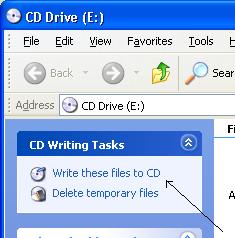 |
Post-test Steps
A. Students save their recording as an MP3 file
by doing the following
- Click on the letter "C" of Divace
- Choose SAVE AS TYPE ...
- Open up the __________ folder and the _________ folder (tell
the students where to save the files)
- Choose "Compressed Audio File (*.MP3)" as the
file format
- Enter "YourLastNameFirstInitial-1" as the file
name (JonesB-1; write it on the white board)
- Click on the SAVE button
B. Once students have saved their
files, the instructor saves
the files to CD by selecting files to
be burned to CD, right-clicking on the files and
choosing "burn to CD", etc. Follow the steps below:
- Open the folder where the files were saved
- Put a blank CD-R into the CD drive
- Click on CANCEL if a "Which action to take"
window pops up
- Type CTRL+A to select all the files to
be copied
- Right-click on the selected files
and choose SEND TO ...
- Choose "CD Drive (E:)"
- Click on the balloon that pops up in the
lower right of the desktop, and says "You
have files to write to the CD"
- On the left side of the window that pops
up, under "CD
writing tasks" choose
"Write these files to CD"
- Enter a name for your CD click NEXT
- If prompted, save as data files and not
as an Audio CD
- After the files are written and the CD
pops out, click on FINISH
- Label the CD-R with a Sharpie marker
|
| |
Shutdown
- Return to the Tandberg ICM
- Click on the
 Shut
Down Icon Shut
Down Icon
- Choose "Restart" and don't allow the saving of work
- Close the Tandberg ICM program
- Click on START and LOGOFF
|
|